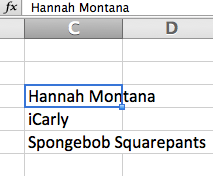**These Standards were pulled directly from the Common Core State Standards
-->
Elementary (K-5) ELA Standards
Kindergarten
W.K.6: With guidance and support from adults, explore a variety of digital tools to produce and publish writing, including in collaboration with peers.
SL.K.2: Confirm understanding of a text read aloud or information presented orally or through other media by asking and answering questions about key details and requesting clarification if something is not understood.
First Grade
W.1.6: With guidance and support from adults, use a variety of digital tools to produce and publish writing, including in collaboration with peers.
SL.1.2: Ask and answer questions about key details in a text read aloud or information presented orally or through other media.
RI.1.5: Know and use various text features (e.g., headings, tables of contents, glossaries, electronic menus, icons) to locate key facts or information in a text.
Second Grade
RL.2.7: Use information gained from the illustrations and words in a print or digital text to demonstrate understanding of its characters, setting, or plot
W.2.6: With guidance and support from adults, use a variety of digital tools to produce and publish writing, including in collaboration with peers.
SL.2.2: Recount or describe key ideas or details from a text read aloud or information presented orally or through other media.
SL.2.5: Create audio recordings of stories or poems, add drawings or other visual displays to stories or recounts of experiences when appropriate to clarify ideas, thoughts, and feelings.
L.2.4.E: Use glossaries and beginning dictionaries, both print and digital, to determine or clarify the meaning of words and phrases.
RI.2.5: Know and use various text features (e.g., captions, bold print, subheadings, glossaries, indexes, electronic menus, icons) to locate key facts or information in a text efficiently.
Third Grade
W.3.6: With guidance and support from adults, use technology to produce and publish writing (using keyboarding skills) as well as to interact and collaborate with others.
W.3.8: Recall information from experiences or gather information from print and digital sources; take brief notes on sources and sort evidence into provided categories.
SL.3.2: Determine the main ideas and supporting details of a text read aloud or information presented in diverse media and formats, including visually, quantitatively, and orally.
SL.3.5: Create engaging audio recordings of stories or poems that demonstrate fluid reading at an understandable pace; add visual displays when appropriate to emphasize or enhance certain facts or details.
L.3.4.D: Use glossaries or beginning dictionaries, both print and digital, to determine or clarify the precise meaning of key words and phrases.
RI.3.5: Use text features and search tools (e.g., key words, sidebars, hyperlinks) to locate information relevant to a given topic efficiently.
Fourth Grade
W.4.2.A: Introduce a topic clearly and group related information in paragraphs and sections; include formatting (e.g., headings), illustrations, and multimedia when useful to aiding comprehension.
W.4.6: With some guidance and support from adults, use technology, including the Internet, to produce and publish writing as well as to interact and collaborate with others; demonstrate sufficient command of keyboarding skills to type a minimum of one page in a single sitting.
W.4.8: Recall relevant information from experiences or gather relevant information from print and digital sources; take notes and categorize information, and provide a list of sources.
SL.4.2: Paraphrase portions of a text read aloud or information presented in diverse media and formats, including visually, quantitatively, and orally.
SL.4.5: Add audio recordings and visual displays to presentations when appropriate to enhance the development of main ideas or themes.
L.4.4.C: Consult reference materials (e.g., dictionaries, glossaries, thesauruses), both print and digital, to find the pronunciation and determine or clarify the precise meaning of key words and phrases.
RI.4.7: Interpret information presented visually, orally, or quantitatively (e.g., in charts, graphs, diagrams, timelines, animations, or interactive elements on Web pages) and explain how the information contributes to an understanding of the text in which it appears.
Fifth Grade
RL.5.7: Analyze how visual and multimedia elements contribute to the meaning, tone, or beauty of a text (e.g., graphic novel, multimedia presentation of fiction, folktale, myth, poem)
RI.5.7: Draw on information from multiple print or digital sources, demonstrating the ability to locate an answer to a question quickly or to solve a problem efficiently.
W.5.2.A: Introduce a topic clearly, provide a general observation and focus, and group related information logically; include formatting (e.g., headings), illustrations, and multimedia when useful to aiding comprehension.
W.5.6: With some guidance and support from adults, use technology, including the Internet, to produce and publish writing as well as to interact and collaborate with others; demonstrate sufficient command of keyboarding skills to type a minimum of two pages in a single sitting.
W.5.8: Recall relevant information from experiences or gather relevant information from print and digital sources; summarize or paraphrase information in notes and finished work, and provide a list of sources.
SL.5.2: Summarize a written text read aloud or information presented in diverse media and formats, including visually, quantitatively, and orally.
SL.5.5: Include multimedia components (e.g., graphics, sound) and visual displays in presentations when appropriate to enhance the development of main ideas or themes.
L.5.4.C: Consult reference materials (e.g., dictionaries, glossaries, thesauruses), both print and digital, to find the pronunciation and determine or clarify the precise meaning of key words and phrases.
Middle School ELA Standards
Sixth Grade
RL.6.7: Compare and contrast the experience of reading a story, drama, or poem to listening to or viewing an audio, video, or live version of the text, including contrasting what they "see" and "hear" when reading the text to what they perceive when they listen or watch.
RI.6.7: Integrate information presented in different media or formats (e.g., visually, quantitatively) as well as in words to develop a coherent understanding of a topic or issue.
W.6.2.A: Introduce a topic; organize ideas, concepts, and information, using strategies such as definition, classification, comparison/contrast, and cause/effect; include formatting (e.g., headings), graphics (e.g., charts, tables), and multimedia when useful to aiding comprehension.
W.6.6: Use technology, including the Internet, to produce and publish writing as well as to interact and collaborate with others; demonstrate sufficient command of keyboarding skills to type a minimum of three pages in a single sitting.
W.6.8: Gather relevant information from multiple print and digital sources; assess the credibility of each source; and quote or paraphrase the data and conclusions of others while avoiding plagiarism and providing basic bibliographic information for sources.
SL.6.2: Interpret information presented in diverse media and formats (e.g., visually, quantitatively, orally) and explain how it contributes to a topic, text, or issue under study.
SL.6.5: Include multimedia components (e.g., graphics, images, music, sound) and visual displays in presentations to clarify information.
L.6.4.C: Consult reference materials (e.g., dictionaries, glossaries, thesauruses), both print and digital, to find the pronunciation of a word or determine or clarify its precise meaning or its part of speech.
RH.6.7: Integrate visual information (e.g., in charts, graphs, photographs, videos, or maps) with other information in print and digital texts.
RST.6.9: Compare and contrast the information gained from experiments, simulations, video, or multimedia sources with that gained from reading a text on the same topic.
WHST.6.2.A: Introduce a topic clearly, previewing what is to follow; organize ideas, concepts, and information into broader categories as appropriate to achieving purpose; include formatting (e.g., headings), graphics (e.g., charts, tables), and multimedia when useful to aiding comprehension.
WHST.6.6: Use technology, including the Internet, to produce and publish writing and present the relationships between information and ideas clearly and efficiently.
WHST.6.8: Gather relevant information from multiple print and digital sources, using search terms effectively; assess the credibility and accuracy of each source; and quote or paraphrase the data and conclusions of others while avoiding plagiarism and following a standard format for citation.
Seventh Grade
RL.7.7: Compare and contrast a written story, drama, or poem to its audio, filmed, staged, or multimedia version, analyzing the effects of techniques unique to each medium (e.g., lighting, sound, color, or camera focus and angles in a film).
RI.7.7: Compare and contrast a text to an audio, video, or multimedia version of the text, analyzing each medium's portrayal of the subject (e.g., how the delivery of a speech affects the impact of the words).
W.7.2.A: Introduce a topic clearly, previewing what is to follow; organize ideas, concepts, and information, using strategies such as definition, classification, comparison/contrast, and cause/effect; include formatting (e.g., headings), graphics (e.g., charts, tables), and multimedia when useful to aiding comprehension.
W.7.6: Use technology, including the Internet, to produce and publish writing and link to and cite sources as well as to interact and collaborate with others, including linking to and citing sources.
W.7.8: Gather relevant information from multiple print and digital sources, using search terms effectively; assess the credibility and accuracy of each source; and quote or paraphrase the data and conclusions of others while avoiding plagiarism and following a standard format for citation.
SL.7.2: Analyze the main ideas and supporting details presented in diverse media and formats (e.g., visually, quantitatively, orally) and explain how the ideas clarify a topic, text, or issue under study.
SL.7.5: Include multimedia components and visual displays in presentations to clarify claims and findings and emphasize salient points.
L.7.4.C: Consult general and specialized reference materials (e.g., dictionaries, glossaries, thesauruses), both print and digital, to find the pronunciation of a word or determine or clarify its precise meaning or its part of speech.
RH.7.7: Integrate quantitative or technical analysis (e.g., charts, research data) with qualitative analysis in print or digital text.
RST.7.9: Compare and contrast the information gained from experiments, simulations, video, or multimedia sources with that gained from reading a text on the same topic.
WHST.7.2.A: Introduce a topic clearly, previewing what is to follow; organize ideas, concepts, and information into broader categories as appropriate to achieving purpose; include formatting (e.g., headings), graphics (e.g., charts, tables), and multimedia when useful to aiding comprehension.
WHST.7.6: Use technology, including the Internet, to produce and publish writing and present the relationships between information and ideas clearly and efficiently.
WHST.7.8: Gather relevant information from multiple print and digital sources, using search terms effectively; assess the credibility and accuracy of each source; and quote or paraphrase the data and conclusions of others while avoiding plagiarism and following a standard format for citation.
Eighth Grade
RI.8.7: Evaluate the advantages and disadvantage of using different mediums (e.g., print or digital text, video, multimedia) to present a particular topic or idea.
W.8.2.A: Introduce a topic clearly, previewing what is to follow; organize ideas, concepts, and information into broader categories; include formatting (e.g., headings), graphics (e.g., charts, tables), and multimedia when useful to aiding comprehension.
W.8.6: Use technology, including the Internet, to produce and publish writing and present the relationships between information and ideas efficiently as well as to interact and collaborate with others.
W.8.8: Gather relevant information from multiple print and digital sources, using search terms effectively; assess the credibility and accuracy of each source; and quote or paraphrase the data and conclusions of others while avoiding plagiarism and following a standard format for citation.
SL.8.2: Analyze the purpose of information presented in diverse media and formats (e.g., visually, quantitatively, orally) and evaluate the motives (e.g., social, commercial, political) behind its presentation.
SL.8.5: Integrate multimedia and visual displays into presentations to clarify information, strengthen claims and evidence, and add interest.
L.8.4.C: Consult general and specialized reference materials (e.g., dictionaries, glossaries, thesauruses), both print and digital, to find the pronunciation of a word or determine or clarify its precise meaning or its part of speech.
RH.8.7: Integrate and evaluate multiple sources of information presented in diverse formats and media (e.g., visually, quantitatively, as well as in words) in order to address a question or solve a problem.
RST.8.9: Compare and contrast the information gained from experiments, simulations, video, or multimedia sources with that gained from reading a text on the same topic.
WHST.8.2.A: Introduce a topic clearly, previewing what is to follow; organize ideas, concepts, and information into broader categories as appropriate to achieving purpose; include formatting (e.g., headings), graphics (e.g., charts, tables), and multimedia when useful to aiding comprehension.
WHST.8.6: Use technology, including the Internet, to produce and publish writing and present the relationships between information and ideas clearly and efficiently.
WHST.8.8: Gather relevant information from multiple print and digital sources, using search terms effectively; assess the credibility and accuracy of each source; and quote or paraphrase the data and conclusions of others while avoiding plagiarism and following a standard format for citation.
High School ELA Standards
Ninth GradeRI.9.7: Analyze various accounts of a subject told in different mediums (e.g, a person's life story in both print and multimedia), determining which details are emphasized in each account.
W.9.2.A: Introduce a topic; organize complex ideas, concepts, and information or make important connections and distinctions; include formatting (e.g., headings), graphics (e.g., figures, tables), and multimedia when useful to aiding comprehension.
W.9.6: Use technology, including the Internet, to produce, publish, and update individual or shared writing products, taking advantage of technology's capacity to link to other information and to display information flexibly and dynamically.
W.9.8: Gather relevant information from multiple authoritative print and digital sources, using advanced searches effectively; assess the usefulness of each source in answering the research question; integrate information into the text selectively to maintain the flow of ideas, avoiding plagiarism and following a standard format for citation.
SL.9.2: Integrate multiple sources of information presented in diverse media or formats (e.g., visually, quantitatively, orally) evaluating the credibility and accuracy of each source.
SL.9.5: Make strategic use of digital media (e.g., textual, graphical, audio, visual, and interactive elements) in presentations to enhance understanding of findings, reasoning, and evidence and to add interest.
L.9.4.C: Consult general and specialized reference materials (e.g., dictionaries, glossaries, thesauruses), both print and digital, to find the pronunciation of a word or determine or clarify its precise meaning, its part of speech, or its etymology.
WHST.9.2.A: Introduce a topic and organize ideas, concepts, and information to make important connections and distinctions; include formatting (e.g., headings), graphics (e.g., figures, tables), and multimedia when useful to aiding comprehension.
WHST.9.6: Use technology, including the Internet, to produce, publish, and update individual or shared writing products, taking advantage of technology's capacity to link to other information and to display information flexibly and dynamically.
WHST.9.8: Gather relevant information from multiple authoritative print and digital sources, using advanced searches effectively; assess the usefulness of each source in answering the research question; integrate information into the text selectively to maintain the flow of ideas, avoiding plagiarism and following a standard format for citation.
Tenth Grade
RI.10.7: Analyze various accounts of a subject told in different mediums (e.g., a person's life story in both print and multimedia), determining which details are emphasized in each account.
W.10.2.A: Introduce a topic; organize complex ideas, concepts, and information or make important connections and distinctions; include formatting (e.g., headings), graphics (e.g., figures, tables), and multimedia when useful to aiding comprehension.
W.10.6: Use technology, including the Internet, to produce, publish, and update individual or shared writing products, taking advantage of technology's capacity to link to other information and to display information flexibly and dynamically.
W.10.8: Gather relevant information from multiple authoritative print and digital sources, using advanced searches effectively; assess the usefulness of each source in answering the research question; integrate information into the text selectively to maintain the flow of ideas, avoiding plagiarism and following a standard format for citation.
SL.10.2: Integrate multiple sources of information presented in diverse media or formats (e.g., visually, quantitatively, orally) evaluating the credibility and accuracy of each source.
SL.10.5: Make strategic use of digital media (e.g., textual, graphical, audio, visual, and interactive elements) in presentations to enhance understanding of findings, reasoning, and evidence and to add interest.
L.10.4.C: Consult general and specialized reference materials (e.g., dictionaries, glossaries, thesauruses), both print and digital, to find the pronunciation of a word or determine or clarify its precise meaning, its part of speech, or its etymology.
WHST.10.2.A: Introduce a topic and organize ideas, concepts, and information to make important connections and distinctions; include formatting (e.g., headings), graphics (e.g., figures, tables), and multimedia when useful to aiding comprehension.
WHST.10.6: Use technology, including the Internet, to produce, publish, and update individual or shared writing products, taking advantage of technology's capacity to link to other information and to display information flexibly and dynamically.
WHST.10.8: Gather relevant information from multiple authoritative print and digital sources, using advanced searches effectively; assess the usefulness of each source in answering the research question; integrate information into the text selectively to maintain the flow of ideas, avoiding plagiarism and following a standard format for citation.
Eleventh Grade
RI.11.7: Integrate and evaluate multiple sources of information presented in different media or formats (e.g., visually, quantitatively) as well as in words in order to address a question or solve a problem.
W.11.2.A: Introduce a topic; organize complex ideas, concepts, and information so that each new element builds on that which preceded it to create a unified whole; include formatting (e.g., headings), graphics (e.g., figures, tables), and multimedia when useful to aiding comprehension.
W.11.6: Use technology, including the Internet, to produce, publish, and update individual or shared writing products in response to ongoing feedback including new arguments or information.
W.11.8: Gather relevant information from multiple authoritative print and digital sources, using advanced searches effectively; assess the strengths and limitations of each source in terms of the task, purpose, and audience; integrate information into the text selectively to maintain the flow of ideas, avoiding plagiarism and over reliance on any one source and following a standard format for citation.
SL.11.2: Integrate multiple sources of information presented in diverse formats and media (e.g., visually, quantitatively, orally) in order to make informed decisions and solve problems, evaluating the credibility and accuracy of each source and noting any discrepancies among the data.
SL.11.5: Make strategic use of digital media (e.g., textual, graphical, audio, visual, and interactive elements) in presentations to enhance understanding of findings, reasoning, and evidence and to add interest.
L.11.4.C: Consult general and specialized reference materials (e.g., dictionaries, glossaries, thesauruses), both print and digital, to find the pronunciation of a word or determine or clarify its precise meaning, its part of speech, its etymology, or its standard usage.
RST.11.7: Integrate and evaluate multiple sources of information presented in diverse formats and media (e.g., quantitative data, video, multimedia) in order to address a question or solve a problem.
WHST.11.2.A: Introduce a topic and organize complex ideas, concepts, and information so that each new element builds on that which precedes it to create a unified whole; include formatting (e.g., headings), graphics (e.g., figures, tables), and multimedia when useful to aiding comprehension.
WHST.11.6: Use technology, including the Internet, to produce, publish, and update individual or shared writing products in response to ongoing feedback, including new arguments or information.
WHST.11.8: Gather relevant information from multiple authoritative print and digital sources, using advanced searches effectively; assess the strengths and limitations of each source in terms of the specific task, purpose, and audience; integrate information into the text selectively to maintain the flow of ideas, avoiding plagiarism and over reliance on any one source and following a standard format for citation.
Twelfth Grade
RI.12.7: Integrate and evaluate multiple sources of information presented in different media or formats (e.g., visually, quantitatively) as well as in words in order to address a question or solve a problem.
W.12.2.A: Introduce a topic; organize complex ideas, concepts, and information so that each new element builds on that which preceded it to create a unified whole; include formatting (e.g., headings), graphics (e.g., figures, tables), and multimedia when useful to aiding comprehension.
W.12.6: Use technology, including the Internet, to produce, publish, and update individual or shared writing products in response to ongoing feedback including new arguments or information.
W.12.8: Gather relevant information from multiple authoritative print and digital sources, using advanced searches effectively; assess the strengths and limitations of each source in terms of the task, purpose, and audience; integrate information into the text selectively to maintain the flow of ideas, avoiding plagiarism and over reliance on any one source and following a standard format for citation.
SL.12.2: Integrate multiple sources of information presented in diverse formats and media (e.g., visually, quantitatively, orally) in order to make informed decisions and solve problems, evaluating the credibility and accuracy of each source and noting any discrepancies among the data.
SL.12.5: Make strategic use of digital media (e.g., textual, graphical, audio, visual, and interactive elements) in presentations to enhance understanding of findings, reasoning, and evidence and to add interest.
L.12.4.C: Consult general and specialized reference materials (e.g., dictionaries, glossaries, thesauruses), both print and digital, to find the pronunciation of a word or determine or clarify its precise meaning, its part of speech, its etymology, or its standard usage.
RST.12.7: Integrate and evaluate multiple sources of information presented in diverse formats and media (e.g., quantitative data, video, multimedia) in order to address a question or solve a problem.
WHST.12.2.A: Introduce a topic and organize complex ideas, concepts, and information so that each new element builds on that which precedes it to create a unified whole; include formatting (e.g., headings), graphics (e.g., figures, tables), and multimedia when useful to aiding comprehension.
WHST.12.6: Use technology, including the Internet, to produce, publish, and update individual or shared writing products in response to ongoing feedback, including new arguments or information.
WHST.12.8: Gather relevant information from multiple authoritative print and digital sources, using advanced searches effectively; assess the strengths and limitations of each source in terms of the specific task, purpose, and audience; integrate information into the text selectively to maintain the flow of ideas, avoiding plagiarism and over reliance on any one source and following a standard format for citation.