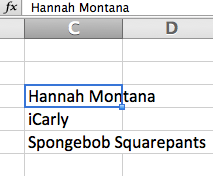Having recently relocated to the Washington, DC area, I've realized that we're a little short on local education chapters....particularly in terms of an ISTE affiliate organization that caters to local professionals. In a way, I feel as though I've been a little spoiled for the last few years. Let's face it. Teaching in Philadelphia, one has access to the Pennsylvania Association for Educational Communications and Technology (PAECT). Teaching in Charlotte, one has access to the North Carolina Technology in Education Society (NCTiES).
In Washington, DC, we have access to..........?
This is a bit of an anomaly to me as a technology educator.
Let's take a look at the numbers.
Washington DC has a population of roughly 618,000, roughly the same population as the state of Vermont; a state that has an ISTE affiliate (VITA-Learn).
So, in an effort to get more involved with like-minded professionals in my local arena, I'll be attending a Meetup in two weeks.
DCEd Tech Meetup
My hopes in attending this meeting are two-hold. One is that I'm looking forward to a great professional development and networking session. Two is that I'm hopeful that together, we can work towards creating a organization to support the educational technology needs of professionals in the Washington, DC area.
Who's with me?
Follow @TechTeacherT
This blog provides reviews and sets of how-to and why-to use instructions of various Web Tools for Education.
Wednesday, November 21, 2012
Sunday, November 18, 2012
Graphing and the Common Core, Pt. 1
In the Common Core, the ability to interpret and create graphs is something that is introduced as early as second grade. By third grade, students are expected to interpret and create bar graphs and pictographs (3.MD.3). By fourth grade, students are expected to interpret and create line plots (4.MD.4).
Being more of an analytical thinker, I have found myself becoming more fully indulged in math than in any other subject. Ever since learning how to do long division back in the fourth grade, I've found myself creating and solving long division problems whenever I'm bored or waiting in a long line. In the last five years, I've found myself getting sucked into the whole Sudoku phenomenon, and feel all the more intelligent for it. I'm not trying to knock other subjects (as I'm also keen on writing poetry), I'm simply saying that math has always held a special place in me. And, this special connection is one that I consistently work towards passing on to my students.
At my last school, I used Microsoft Excel to teach 2nd, 3rd and 4th grade students how to graph the typing test scores that they had been recording for a total of 10 weeks. The students loved seeing how their scores had changed over time, and they especially loved learning how to graph their very own scores on Microsoft Excel.
That same year, I also led a Professional Development session for teachers on the ways in which one could use Microsoft Excel. Having spent a previous work life dabbling in data analysis, I've become very aware of the many functionalities, and as a teacher I realize that there are only a handful of ways in which Microsoft Excel proves to be more useful than any other tool out there.
Ways in which Microsoft Excel is useful for teachers
Below is a list of some of the many ways in which Microsoft Excel can be used in teaching students.
This week, I began a two-lesson project on creating graphs in my fourth grade classes (after Thanksgiving break, I will begin the same lesson for my third grade classes). Since the vast majority of our fourth graders are unfortunately addicted to television, I decided to start with a survey that they could relate to. To begin the lesson, we started with an impromptu survey of their favorite TV shows. Once we had united to compile a list of four TV shows, we polled the class on the shows that they watched. I explained to the students that unlike the voting that transpires in Presidential elections, they could actually vote on more than one TV show, as this was a data project that was based on the shows they watched, not their favorite show.
My current fourth grade classes are very small, with only 8 to 13 students. So, needless to say, our data tables were not very large.
Phase Two
In any Microsoft Excel lesson, it is important to review the very basic vocabulary: worksheet, cell, column, and row.
worksheet = the large area in which all of the cells are located
cell = a rectangular on a worksheet; cell name is based on where the column and row
intersect, e.g.: 'D4'.
column = goes up and down on the worksheet; vertical line of cells that is represented by a
letter
row = goes from left to right on the worksheet; horizontal line of cells that is represented by
a number
Phase Three
After reviewing the vocabulary we played a brief, speed game of "Name that cell". In the game, I would click on a cell and the students would have to yell out the correct cell name. The game would continue until everyone said the correct cell name 5 times in a row. By this point, I knew that they knew how to identify a cell name.
Phase Four
Next, I showed and explained to the students that any information that you typed into a cell would also appear in the formula box at the top of the menu bar. It's important to also highlight the fact that pressing 'Enter' moves you down to the next cell, as using the area keys while actively altering a cell produces no results.
I modeled for students how they would type one TV show name into each cell and press 'Enter' after each. Once the students had completed this step, we were able to move onto the fun step of expanding columns.
Phase Five
This is the part that confuses most adults who are new to Microsoft Excel. When information in a cell exceeds the size of the cell, it is easy to tell where the information starts, but hard to tell where it ends. Thus, it's important to note that the cell the information is contained in is based on the cell where the information is first seen. Below are some screenshots to show examples of this concept.
Phase Six
The ability to expand rows and columns was definitely the jaw-dropping moment of this lesson. To aid in clarifying the exact cell location for each piece of data, I taught the students how to expand the effected columns.
Much like adults, students are also fooled by what they see in Microsoft Excel. Thus, teaching individuals how to expand columns is a necessary step in any Microsoft Excel lesson.
Below is an image that depicts this process.
Phase Seven
Once the column with the TV shows is expanded, it is time to enter the votes for each TV show. In this step, it is important to explain that the numbers appear are right-aligned simply because they are numbers. Had they been words instead, they would be left-aligned.
2. Use the arrow keys to navigate to the first cell of the group. Hold the 'shift' key down to
highlight the appropriate cells.
Once the borders are added, the final image will look like the picture shown below.
The above steps merely cover the first of two lessons on graphing in Microsoft Excel. The second lesson will deal with labeling the data as well as creating and editing the graph.
The belief is that students learn by doing. Thus, if students are given the opportunity to create and interpret their own graphs, then they'll likely be able to replicate the same process on a standardized test. This is a skill that is not just applicable to testing environments, it is also applicable to high school and college math courses as well as many different career functions.
After Thanksgiving Break, I'll be sharing a blog on my students' success with creating graphs on Microsoft Excel.
Being more of an analytical thinker, I have found myself becoming more fully indulged in math than in any other subject. Ever since learning how to do long division back in the fourth grade, I've found myself creating and solving long division problems whenever I'm bored or waiting in a long line. In the last five years, I've found myself getting sucked into the whole Sudoku phenomenon, and feel all the more intelligent for it. I'm not trying to knock other subjects (as I'm also keen on writing poetry), I'm simply saying that math has always held a special place in me. And, this special connection is one that I consistently work towards passing on to my students.
At my last school, I used Microsoft Excel to teach 2nd, 3rd and 4th grade students how to graph the typing test scores that they had been recording for a total of 10 weeks. The students loved seeing how their scores had changed over time, and they especially loved learning how to graph their very own scores on Microsoft Excel.
That same year, I also led a Professional Development session for teachers on the ways in which one could use Microsoft Excel. Having spent a previous work life dabbling in data analysis, I've become very aware of the many functionalities, and as a teacher I realize that there are only a handful of ways in which Microsoft Excel proves to be more useful than any other tool out there.
Ways in which Microsoft Excel is useful for teachers
- Creating rubrics
- Maintaining grades
- Organizing classes
Below is a list of some of the many ways in which Microsoft Excel can be used in teaching students.
- Creating data tables from surveys. (3.MD.3)
- Graphing data. (3.MD.3)
- Creating pictographs. (2.MD.10)
- Finding area. (4.MD.3)
- Finding perimeter. (4.MD.3)
- Evaluating and generating patterns. (4.OA.5)
- Interpreting and creating line plots. (4.MD.4)
This week, I began a two-lesson project on creating graphs in my fourth grade classes (after Thanksgiving break, I will begin the same lesson for my third grade classes). Since the vast majority of our fourth graders are unfortunately addicted to television, I decided to start with a survey that they could relate to. To begin the lesson, we started with an impromptu survey of their favorite TV shows. Once we had united to compile a list of four TV shows, we polled the class on the shows that they watched. I explained to the students that unlike the voting that transpires in Presidential elections, they could actually vote on more than one TV show, as this was a data project that was based on the shows they watched, not their favorite show.
My current fourth grade classes are very small, with only 8 to 13 students. So, needless to say, our data tables were not very large.
Phase Two
In any Microsoft Excel lesson, it is important to review the very basic vocabulary: worksheet, cell, column, and row.
worksheet = the large area in which all of the cells are located
cell = a rectangular on a worksheet; cell name is based on where the column and row
intersect, e.g.: 'D4'.
column = goes up and down on the worksheet; vertical line of cells that is represented by a
letter
row = goes from left to right on the worksheet; horizontal line of cells that is represented by
a number
Phase Three
After reviewing the vocabulary we played a brief, speed game of "Name that cell". In the game, I would click on a cell and the students would have to yell out the correct cell name. The game would continue until everyone said the correct cell name 5 times in a row. By this point, I knew that they knew how to identify a cell name.
Phase Four
Next, I showed and explained to the students that any information that you typed into a cell would also appear in the formula box at the top of the menu bar. It's important to also highlight the fact that pressing 'Enter' moves you down to the next cell, as using the area keys while actively altering a cell produces no results.
I modeled for students how they would type one TV show name into each cell and press 'Enter' after each. Once the students had completed this step, we were able to move onto the fun step of expanding columns.
Phase Five
This is the part that confuses most adults who are new to Microsoft Excel. When information in a cell exceeds the size of the cell, it is easy to tell where the information starts, but hard to tell where it ends. Thus, it's important to note that the cell the information is contained in is based on the cell where the information is first seen. Below are some screenshots to show examples of this concept.
In the image above, it looks as though 'Hannah Montana' is contained in cells C3 and D3. It also looks as though 'Spongebob Squarepants' is contained in cells C5 and D5.
The image above shows the reality of 'Hannah Montana' being maintained in cell C3 as is depicted by the fx (formula) bar. The same applies for 'Spongebob Squarepants'.
The ability to expand rows and columns was definitely the jaw-dropping moment of this lesson. To aid in clarifying the exact cell location for each piece of data, I taught the students how to expand the effected columns.
Much like adults, students are also fooled by what they see in Microsoft Excel. Thus, teaching individuals how to expand columns is a necessary step in any Microsoft Excel lesson.
Below is an image that depicts this process.
In the above image, the mouse appears as a line with an arrow on either side. This tool only appears when you move the mouse in between two numbers or two letters. When the tool appears, simply click and drag out to expand the column.
Once the column with the TV shows is expanded, it is time to enter the votes for each TV show. In this step, it is important to explain that the numbers appear are right-aligned simply because they are numbers. Had they been words instead, they would be left-aligned.
The image above shows the words as being left-aligned, while the numbers are right-aligned.
Phase Eight
The next step is all about selecting the specific cells to add a border to. This can be done in one of two ways.
- Click on the first cell of the group. Click and drag so that only the appropriate cells are highlighted.
2. Use the arrow keys to navigate to the first cell of the group. Hold the 'shift' key down to
highlight the appropriate cells.
The above image shows a highlighted group of cells.
Once the proper cells are selected, a border can be applied. To apply a border, you must select the border option in the main menu. Then, you must choose 'all borders'.
The above steps merely cover the first of two lessons on graphing in Microsoft Excel. The second lesson will deal with labeling the data as well as creating and editing the graph.
The belief is that students learn by doing. Thus, if students are given the opportunity to create and interpret their own graphs, then they'll likely be able to replicate the same process on a standardized test. This is a skill that is not just applicable to testing environments, it is also applicable to high school and college math courses as well as many different career functions.
After Thanksgiving Break, I'll be sharing a blog on my students' success with creating graphs on Microsoft Excel.
Hope you enjoyed.
Tuesday, November 13, 2012
Tagxedo and the Water Cycle
For the last few weeks, our second graders have been learning about the water cycle in their science classes. Knowing this in advance, I decided to incorporate my own version of a water cycle lesson to help the students in a variety of areas.
Online Assessments
First, we went onto Scholastic's Water Cycle workshop where students watched a video on the water cycle, read over the vocabulary words and took a 5-question multiple-choice assessment on the phases of the water cycle. The primary purpose of this portion of the activity was not to complete a graded assessment. No. The real purpose of this lesson was to expose students to the online testing that they will soon be undergoing, in a less-threatening environment.
I remember my last school, where 1st thru 5th graders took AR (Accelerated Reader) quizzes based on the books they read. I also remember the quarterly STAR tests that they took during technology class. While I refuse to disclose any type of bias for or against these assessments, one thing that I can say is that I noticed a greater sense of ease and comfort when my current students were taking their online assessments versus when my former students had done so.
It's important in this day and age that we expose our students to online assessments so that, at the very least, they are able to match computerized questions to computerized answers. And, in the case of this particular quiz, students also had to click on 'Next' in order to get to the next question. Anyone who has taken a computerized Praxis exam lately should know exactly what I'm talking about.
Creativity
The second part of this lesson has been the most exciting. It's hard to tell if it is more exciting for me or for the students. For now, we'll say it's a tie.
On Day Two of this lesson (one week later), I told the students that they'd be making a Word Cloud. Needless to say, there was many a confused face in the room. After showing the students some examples, they became exuberantly excited.
To refresh their memories on the knowledge that they had already acquired from our previous water cycle activity, I distributed a simple worksheet that looked as follows:
Name:____________________________ Class:____________________________
Condensation:
______________________________________________________________________
______________________________________________________________________
Evaporation:
______________________________________________________________________
______________________________________________________________________
Precipitation:
______________________________________________________________________
______________________________________________________________________
We then, for the last time, viewed the video from the Scholastic website above. The class had 2 minutes after the video ended to take as many notes as they could on the different phases of the water cycle. Next, the fun began :)
I introduced the class to Tagxedo. When introducing students to Tagxedo, it is so important that you direct them to click on the correct 'Submit' option. Otherwise, they'll be sitting and waiting for their screen to change.
By clicking on load, students can type in their own text. I specifically directed students to click on only the triangles, so as to physically see all of the options that they could possibly choose from. Students had to choose a shape that related to the water cycle in order to get a perfect grade. They also had to incorporate the words "condensation", "evaporation" and "precipitation" into the text of the Word Cloud.
Aside from "Shape", the only other options that I allowed students to change were: "Theme" (color), "Font" and "Orientation" of words (any which way, horizontal, vertical, h/v).
Below are just a few of the many creations that came from this particular unit. Things went so well with the 2nd graders that I'm already planning to have the 3rd and 4th graders create a Word Cloud out of their original poems.
Coming soon......Audacity, Kindergartners and Poetry All Rolled into One.
Online Assessments
First, we went onto Scholastic's Water Cycle workshop where students watched a video on the water cycle, read over the vocabulary words and took a 5-question multiple-choice assessment on the phases of the water cycle. The primary purpose of this portion of the activity was not to complete a graded assessment. No. The real purpose of this lesson was to expose students to the online testing that they will soon be undergoing, in a less-threatening environment.
I remember my last school, where 1st thru 5th graders took AR (Accelerated Reader) quizzes based on the books they read. I also remember the quarterly STAR tests that they took during technology class. While I refuse to disclose any type of bias for or against these assessments, one thing that I can say is that I noticed a greater sense of ease and comfort when my current students were taking their online assessments versus when my former students had done so.
It's important in this day and age that we expose our students to online assessments so that, at the very least, they are able to match computerized questions to computerized answers. And, in the case of this particular quiz, students also had to click on 'Next' in order to get to the next question. Anyone who has taken a computerized Praxis exam lately should know exactly what I'm talking about.
Creativity
The second part of this lesson has been the most exciting. It's hard to tell if it is more exciting for me or for the students. For now, we'll say it's a tie.
On Day Two of this lesson (one week later), I told the students that they'd be making a Word Cloud. Needless to say, there was many a confused face in the room. After showing the students some examples, they became exuberantly excited.
To refresh their memories on the knowledge that they had already acquired from our previous water cycle activity, I distributed a simple worksheet that looked as follows:
Name:____________________________ Class:____________________________
Water Cycle Notes
Condensation:
______________________________________________________________________
______________________________________________________________________
Evaporation:
______________________________________________________________________
______________________________________________________________________
Precipitation:
______________________________________________________________________
______________________________________________________________________
We then, for the last time, viewed the video from the Scholastic website above. The class had 2 minutes after the video ended to take as many notes as they could on the different phases of the water cycle. Next, the fun began :)
I introduced the class to Tagxedo. When introducing students to Tagxedo, it is so important that you direct them to click on the correct 'Submit' option. Otherwise, they'll be sitting and waiting for their screen to change.
By clicking on load, students can type in their own text. I specifically directed students to click on only the triangles, so as to physically see all of the options that they could possibly choose from. Students had to choose a shape that related to the water cycle in order to get a perfect grade. They also had to incorporate the words "condensation", "evaporation" and "precipitation" into the text of the Word Cloud.
Aside from "Shape", the only other options that I allowed students to change were: "Theme" (color), "Font" and "Orientation" of words (any which way, horizontal, vertical, h/v).
Below are just a few of the many creations that came from this particular unit. Things went so well with the 2nd graders that I'm already planning to have the 3rd and 4th graders create a Word Cloud out of their original poems.
Coming soon......Audacity, Kindergartners and Poetry All Rolled into One.
Subscribe to:
Comments (Atom)